
The scrollbars in new versions of OS X are hidden until activated by use, that is, by scrolling, making them invisible by default. This is the new default behavior that works very well if you primarily use a trackpad with your Mac. I use an external mouse with my Mac quite often though, and I find the hidden scrollbars to be annoying when I do. That’s my reason for bringing them back, but other people just like to see when content is available that needs to be scrolled to access.
This quick tip will make users who wish to constantly see available scrolling portions happy, by displaying the scroll bars all the time in Mac OS X.
How to Set Scroll Bars to Display All the Time in Mac OS X
This will make the scroll bars always display when there is content within windows that must be scrolled to access, it applies to all windows and all apps on the Mac:
- Launch System Preferences from the Apple menu
- Click on the “General” settings panel
- Look for ‘Show scroll bars’ and select the radiobox next to “Always”
- Close out of System Preferences when finished
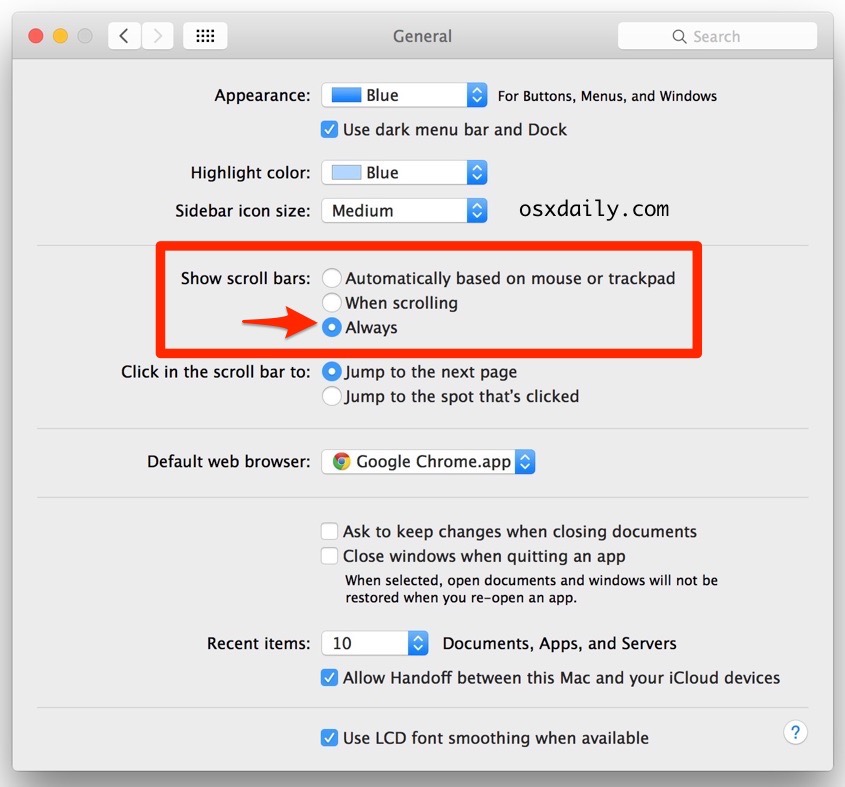
Scrollbars are instantly visible with this change, and they will be now always visible anytime there is a scrollable portion of a window:
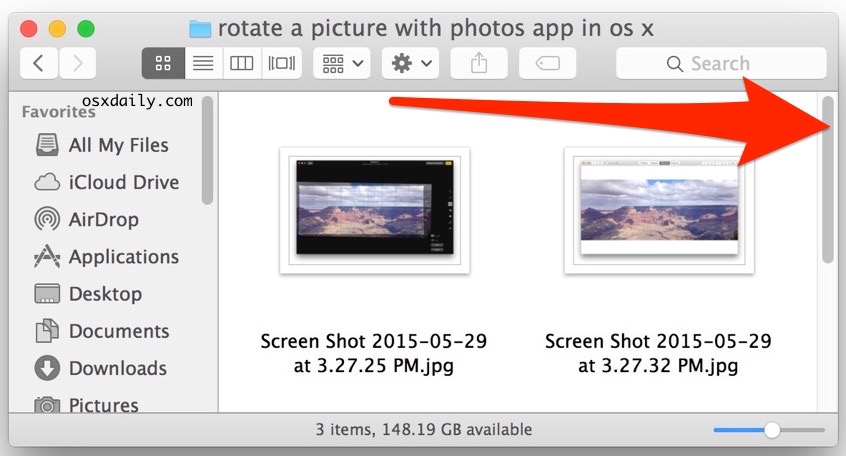
While you’re in the settings panel, you may want to take this tip one step further and adjust the behavior of clicking within the scroll bar too, but I find the default setting here of jumping to the next page just fine.
Hiding the scrollbars does make the user interface a bit more minimalist and more in line with iOS, but on the desktop it really just makes more sense to see them constantly for some users.
All this really does is return scroll bar behavior in modern versions of OS X to that which existed in Mac OS 10.6 and prior, that is, the scrollbars being always visible. This change was introduced and the scrollbar settings persist and work in all modern versions of Mac OS, including OS X 10.7 Lion, OS X 10.8 Mountain Lion, OS X Mavericks 10.9, OS X Yosemite 10.10, and beyond. The interface of the settings window can look slightly different depending on the version of Mac software, but it’s always there in new versions. Here’s how it looks prior to the Yosemite redesign:
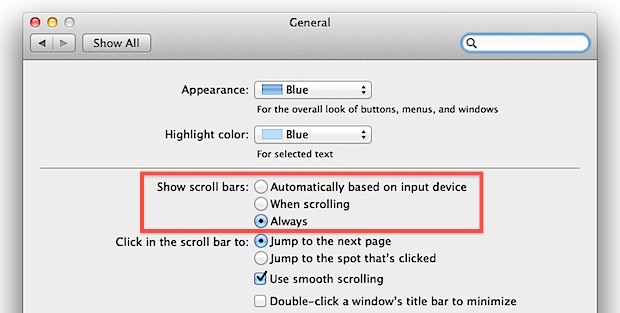
Moving forward, it’s safe to expect this to be the new standard scrollbar behavior as iOS and OS X continue to share more features, but so long as we continue to have the easy option to toggle the feature back to have our scrollbars always visible, it’s not too bad.
