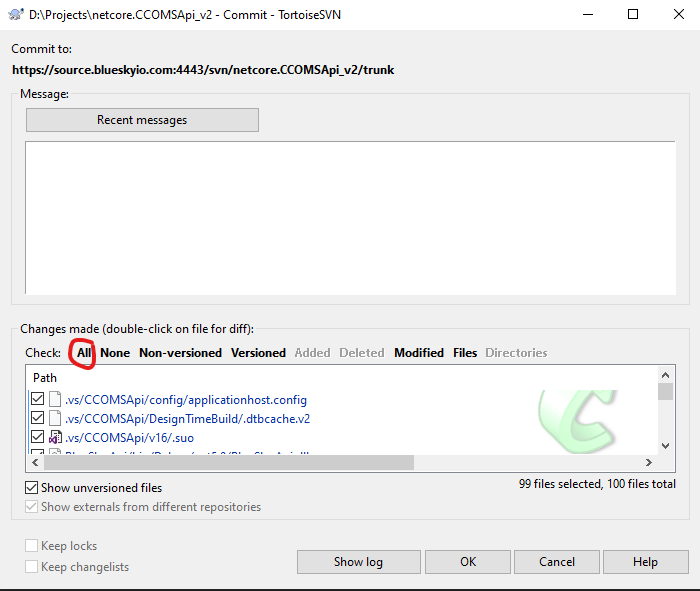For version control, we use Tortoise SVN together with Visual SVN for Visual Studio.
Tortoise SVN
(A) Installation
The download link is https://tortoisesvn.net/downloads.html
(B) Checkout
After successful installation, there will be “SVN Checkout” and “TortoiseSVN” when you right click on File Explorer.
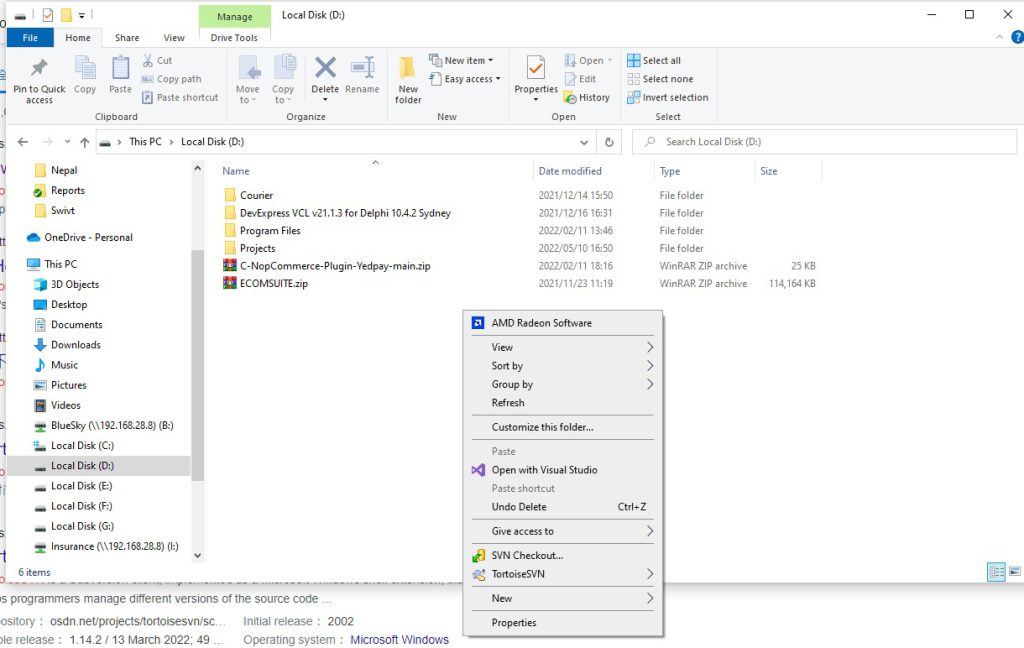
To download the source code from the SVN server, click “SVN Checkout” and enter Url of repository and Checkout directory.
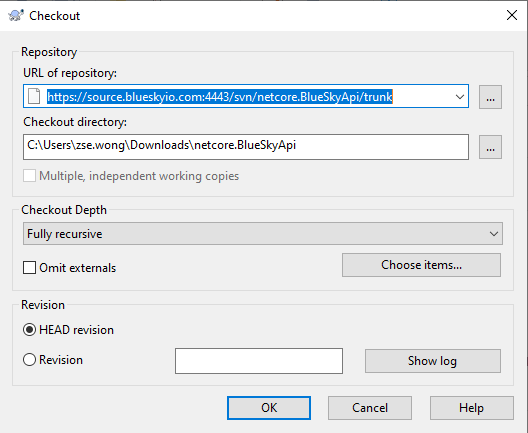
VisualSVN for Visual Studio
(A) Installation
The download link is https://tortoisesvn.net/downloads.html
(B) Update and Commit
After successful installation, you can find the VisualSVN in Extensions.
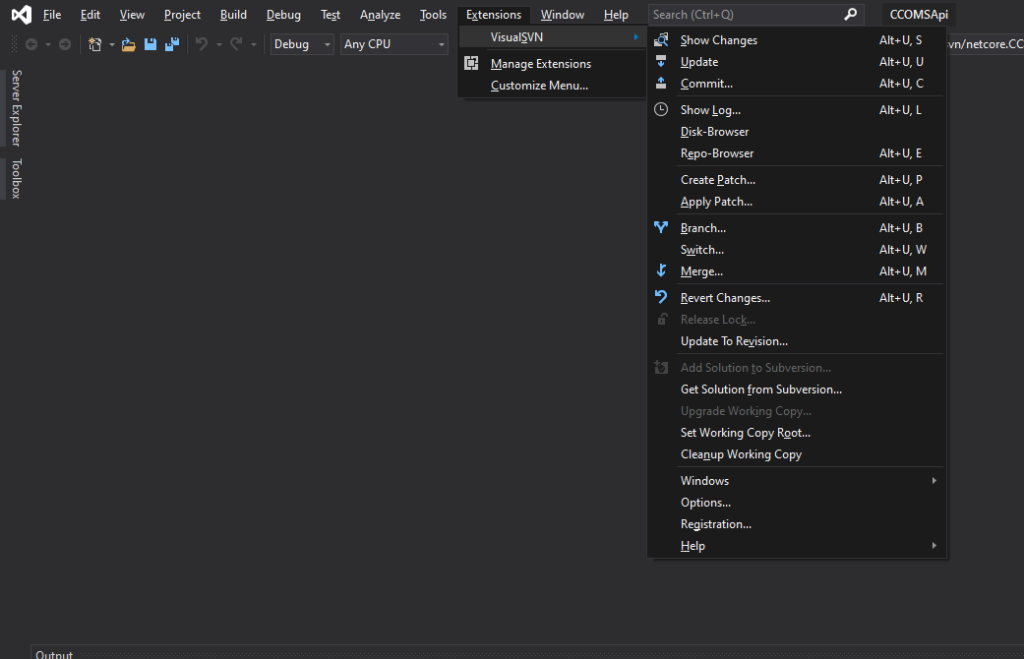
Everyday, when start editting the code, please update the repository first. At the end of the day, you commit your changes with some describing messages. Remember to press All so that no file will be missing.