How to import and export all products,categories and image using csv file inMagento.Here easy method to import and export all products without doing any errors and issues.
1-Export All Products, Categories and Images
1.1-Export All Products
1-Log in to the Magento admin panel
2-Go and click System -> Import/Export ->Export
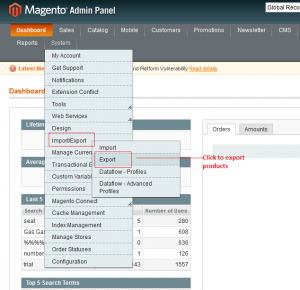 2015
2015
3-Select Entity Type “Product” ,Export File Format “CSV” and then the click “Continue” Button at the Bottom.
First of all Change the “var” and “media” folder permissions to 777.
Also you can,
a-Go to the System ->Import/Export -> Dataflow – Profiles.
b-Select Export All Products.
c-Then select Entity Type “Product” of the select box.
d-Click “Save Profile” Button.
e-After saving go to “Run Profile” and click the “Run Profile in Popup” button.Don’t close new opened tab of the browser.
f-When execution is finished, then go to the /var/importexport and you can viewcatalog_product.csv file.
1.2-Export All Categories
1-Download and install Magento import_categories Extension.
Download import_categories Extension
2-Then go to the Mageworks->Export.
3-You can view at the bottom “Export Profiles“. Click on the “Categories” link.
4-Go to the /var/export/category using CPanel or FTP.
5-You can view “categories.csv” file there.
1.3-Export All Images
1-Go to the /media/catalog using CPanel or FTP.
2-Simply download all category and product folders.There are all images of the all products and categories.
2-Import All Products, Categories and Images
Export process is done.Now consider about the import products.There are lot of issues of this import process of many users.Think this is easy if you follow the correct instructions.
2.1-Import All Products
1-Log in to the Magento admin panel
2-Go and click System -> Import/Export -> Import
3-Select Entity Type “Product” ,Import Behavior “Append Complex Data”,Select File to Import and then the click “Check Data” Button.
Also you can,
a-Go to the System ->Import/Export -> Dataflow – Profiles.
b-Select Import All Products.
c-Then select Entity Type “Product” of the select box.
d-Select “Upload File“.Click “Save Profile” button.
e-After saving go to “Run Profile” and select previously you uploaded csv file and click the “Run Profile in Popup” button.Don’t close new opened tab of the browser.
f-When execution is finished, then go to the System -> Index Management -> Select all check boxes, select action as “Reindex Data” and click Submit button.
g-If not display products go to System -> Cache Management -> select all check boxes and “Flush Magento Cache”
e-Then you can view your products.
2.2-Import All Categories
1-Upload the category.csv file to the /var/import/category folder.
2-Select previously you installed Mageworks->Import.
3-Under the Import Profiles -> Click “Categories” link.After finished the execution you can view categories.If not display reindex your product categories and clear Magento cache.
2.3-Import All Images
This process doing if don’t have images of the each products.
1-Upload you downloaded images with folders to the /media/import
2-Run the following MySQL Query in the database.(Remember this is only run if don’t have images of the each product.)
|
INSERT INTO catalog_product_entity_media_gallery (attribute_id, entity_id, `value`)
SELECT ga.attribute_id, v.entity_id, v.value
FROM catalog_product_entity_varchar v
INNER JOIN eav_entity_type et ON et.entity_type_code=‘catalog_product’
INNER JOIN eav_attribute va ON va.entity_type_id=et.entity_type_id AND va.frontend_input=‘media_image’ AND va.attribute_id=v.attribute_id
INNER JOIN eav_attribute ga ON va.entity_type_id=et.entity_type_id AND ga.attribute_code=‘media_gallery’
LEFT JOIN catalog_product_entity_media_gallery g ON g.entity_id=v.entity_id AND g.value=v.value
WHERE v.value<>‘no_selection’ AND v.value<>“ AND g.value IS NULL;
|
3-Clear all cache in the Magento admin panel and then see the images.
Read about this issue from “Magento product images missing after import products”
